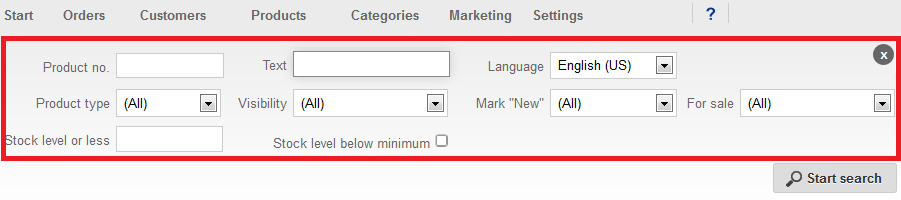Managing Products
You can find out how to manage products in your online shop here.
-
In the menu, click
Products.
An overview of your products is displayed.Note: The
 icon indicates products with variations such as
T-shirts in different sizes and colors. For more information on product
variations, see
Adding
Variations to Products.
icon indicates products with variations such as
T-shirts in different sizes and colors. For more information on product
variations, see
Adding
Variations to Products.
-
You have the following options for managing products:
- Search for
products: You can use the search box in the top right corner to search for
specific products. You can adjust the search filters by clicking the arrow to
the left of the search box.
Note: Note the following for the Text search filter: When you enter a text here, the system searches through the settings of the products for this text. For example, the article number, the products name, the description, the manufacturer specifications, names of image files or file attachments.
- Edit product: If you want to edit the settings for a product, click the product's article number in the overview.
- Add: For information on how to add products, see Adding Products.
- Visibility:
If you want to change the visibility of products, activate the products in the
overview. Then click
Visibility and select whether the products
are to be visible in your online shop.
Note: Note that products are only visible in your online shop if you have also:
- Integrated your MyStore into your website
- Selected that the applicable products are to be displayed during the integration process
- Duplicate: If you want to duplicate products, activate the products in the overview and then click Duplicate.
- Export products: If you want to export products as a CSV file, activate the products in the overview and then click Export products.
- Delete: If you want to delete products, activate the products in the overview and then click Delete.
- Search for
products: You can use the search box in the top right corner to search for
specific products. You can adjust the search filters by clicking the arrow to
the left of the search box.
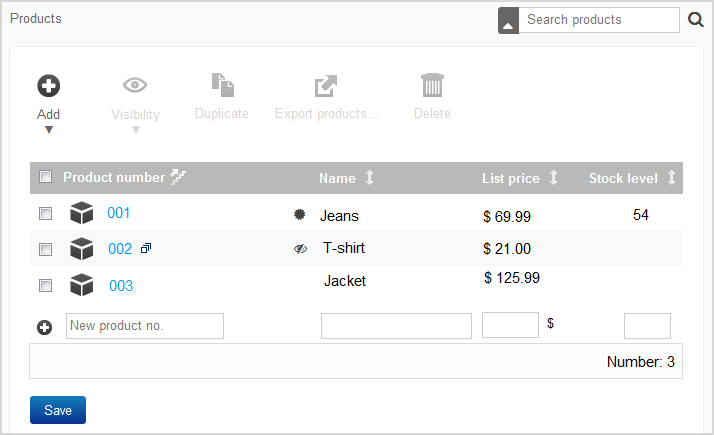
 icon indicates products that are set to
"not visible".
icon indicates products that are set to
"not visible".