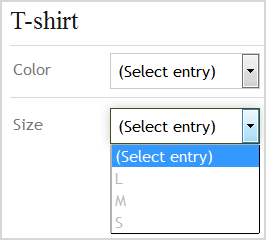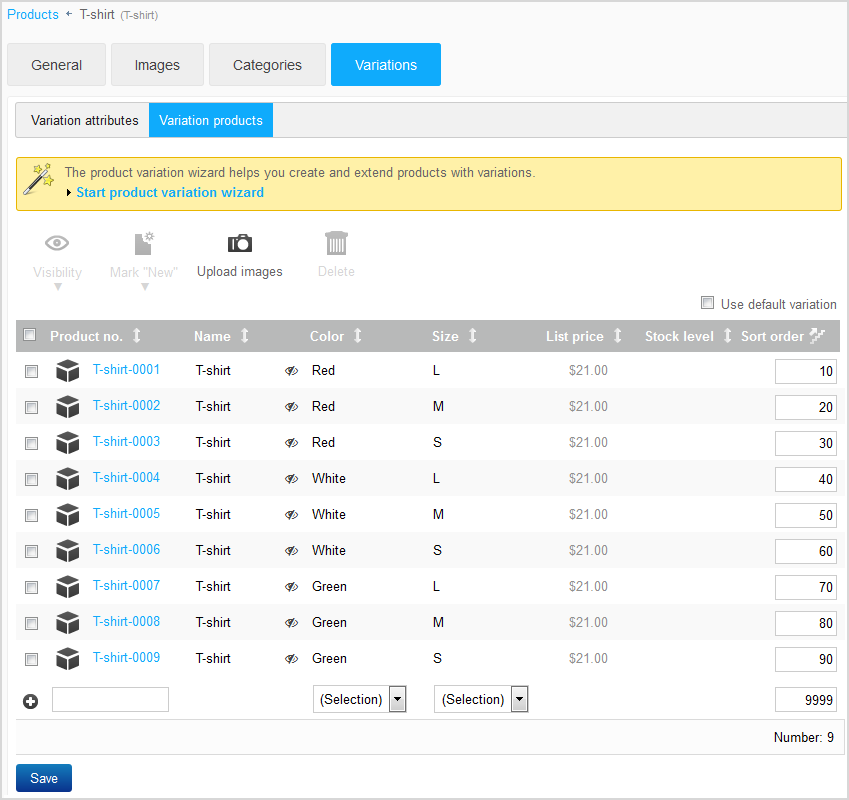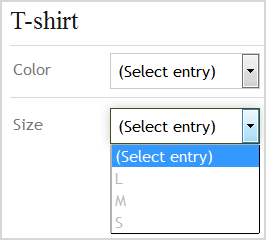« Back
Adding Variations to Products
You can find out how to offer a product (such as a T-shirt) in
different variations (e.g. colors and sizes) here.
Requirement: You have already added the product to your online
shop (see
Adding
Products).
Note: Alternatively, you can also select the
Product with variations setting when adding
the product. After you have set up the product, the variation wizard opens
directly (see step 4).
-
Open the product for editing as follows:
-
In the menu, click
Products.
-
Click the product number of the appropriate product in the
overview.
-
Click
.
-
In
Variation attributes, click
Start product variation wizard.
-
Create a new product type as follows:
Note: You need product types to save the settings for the variations.
As soon as you have set up a product type, you can also re-use it for other
products. For example, you can offer other T-shirts in different colors and
sizes.
-
Select "New product type" in the list.
-
Enter the name for the product type, e.g. T-shirt.
-
Specify the attributes for the product type as follows:
-
Click
New attribute.
-
Enter a name for the new attribute, e.g. Color.
-
Enter the values of the attribute, e.g. White, Red and Green.
Note: As soon as you have entered a value, the system displays an
additional input field for you to enter the next value.
Attention: You can enter a maximum of 10 values per
attribute.
You have specified one attribute and can now specify
further attributes such as the "Size" attribute with the values L, M
and S.
-
Click
Next.
-
In the list, activate all variations that you want to offer.
-
If you want all activated variations to be visible in your online
shop immediately, activate the
Set the generated variation products to
visible option.
Note: You can also make the variations visible at a later time, e.g.
if you still want to edit them.
-
Click
Next.
-
Click
Finish.
Variation products are created for all variations that
exist due to the combination of attribute values. The system displays an
overview that shows all variation products.
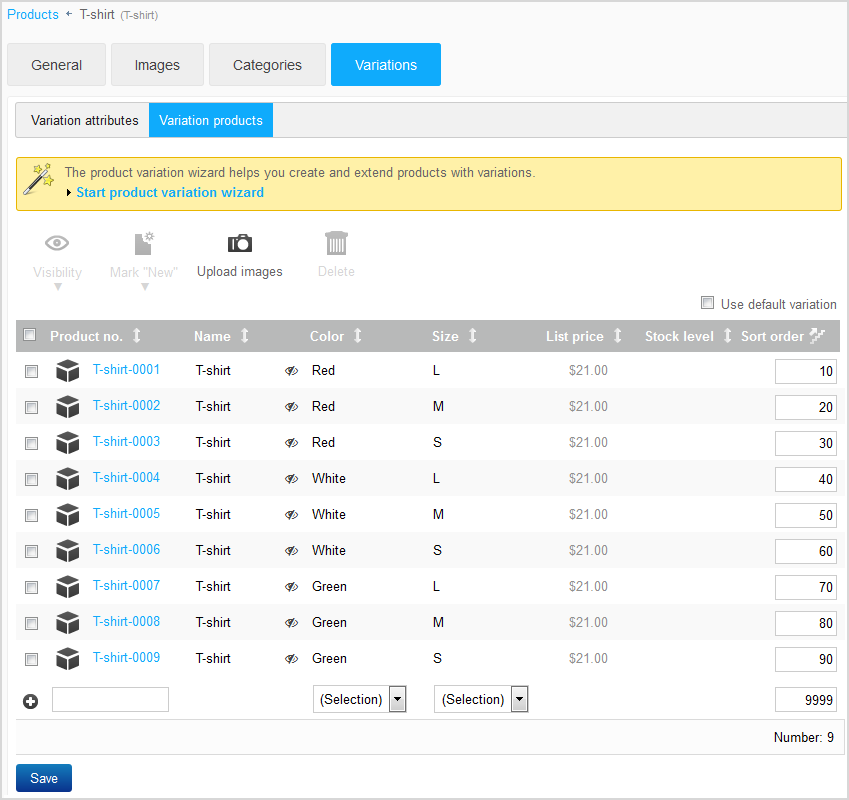
Note: You can edit the variation products at any time, e.g. to add
images, or to change the price or stock on hand. To do this, click the product
number of the variation product.
Your customers can then select the variations as follows in your
online shop: