« Back
Integrating the MyStore into a Website
You can find out how to integrate the MyStore into your
MyWebsite here.
Requirement: You have performed the first steps in your
MyStore administration (see
Welcome
Page).
-
Open your MyWebsite.
-
In the main menu of your MyWebsite, click
MyStore
 .
.
-
Click
To the Web App.
-
Drag the
MyStore
 Web App to the appropriate position in the content
area.
Web App to the appropriate position in the content
area.
Tip: You can integrate the Web App into your
MyWebsite multiple times, e.g. to display different products on various
subpages.
The editing area will appear.
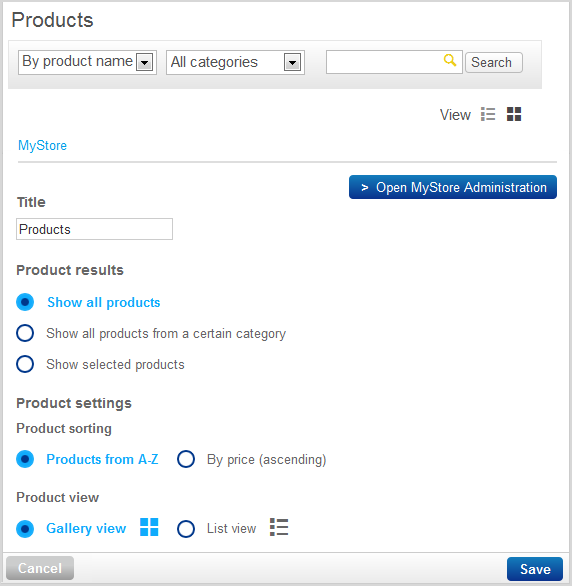
-
Set up the MyStore Web App as follows:
-
Title: Enter a title such as
"Books".
Note: The title is displayed directly above the products on your
website.
-
Product results: Select which products
are to be displayed.
Note: If you only want to display products that are assigned to a
specific category, you must first set up the category (see
Setting
up Categories).
Note: If you only want to display selected products, use the
search function to add them. To do this, enter the
exact product name into the search box.
-
Product sorting: Select how the
products are to be sorted by default.
-
Product view: Select the view in which
the products are to be displayed by default.
-
Click
Save.
You have integrated the MyStore into your website.
Your customers can now buy products on your website.