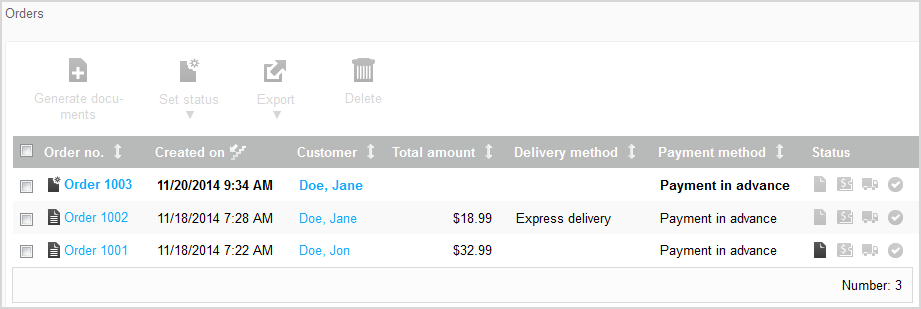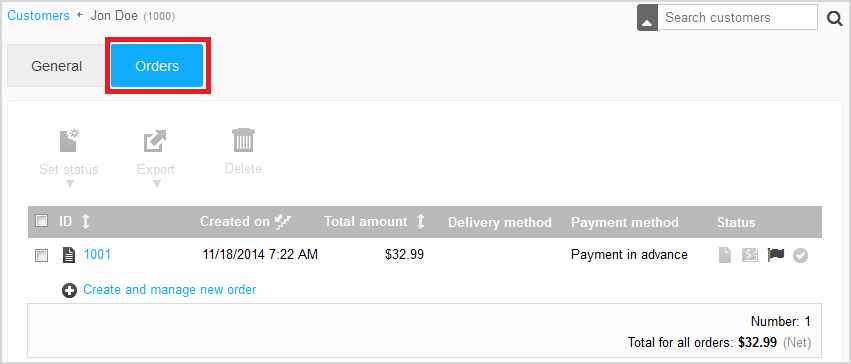Viewing Orders
This section explains how you view orders of your products.
- You have the following options for viewing the order overview:
-
You have the following options for viewing the details of orders:
- To open the details in the same window, click the order number in the order overview.
- To open the
details in a new window, click the
 icon before the order number in the order overview.
icon before the order number in the order overview.
Tip: As soon as you have opened the details of a new order:- This order has the “Viewed” status (see Editing Order Statuses)
- The order no longer appears under the new incoming orders in the inbox
- A corresponding
e-mail is automatically sent to the customer
For this function, you have to have this setting activated in the e-mail events (see Setting up E-Mail Events).
- To view a customer’s orders, proceed as follows: