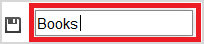Setting up Categories
You can find out how to create new categories and how to assign
products to them here. For example, the "Books" and
"Clothes" categories. If you add the online shop function to your
MyWebsite at a later date, you can use the categories to specify which
products are displayed.
-
In the menu, click
Categories.
All categories that were already created are displayed.
-
To add a new category, proceed as follows:
-
Click the
 icon.
icon.
-
Enter the name of the category.
-
Click
Save.
-
To assign products to the category, proceed as follows:
-
In the category line, click
Show assigned products.
-
Click
Assign products.
-
Activate all products that you want to assign to the category.
-
Click
Apply.
Note: If you want to remove the assignment, activate the relevant
products in the overview and click
Remove assignment

.
You have created a
category and assigned products to it.