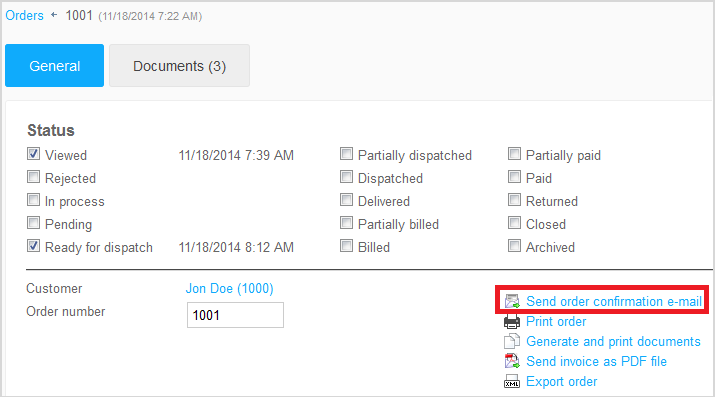« Back
Sending Order Confirmation E-Mails
This section explains how you send an order confirmation e-mail to
a customer with one click.
Note: Alternatively, you can also set the order confirmation e-mail to be
sent automatically when the order is completed (see
Setting up E-Mail
Events).
-
To check the default order confirmation e-mail and edit it as
necessary, proceed as follows:
-
In the
Settings menu, select
E-mail events.
-
Click
Order status.
-
Click
Order receipt confirmation.
-
Check the order confirmation e-mail.
-
Click
Save.
-
In the
Orders menu, select
Orders.
-
Click the relevant order number in the order overview.
-
To send the order confirmation e-mail, click
Send order confirmation e-mail.
The order confirmation
e-mail is sent to the e-mail address stored in the order’s billing address.