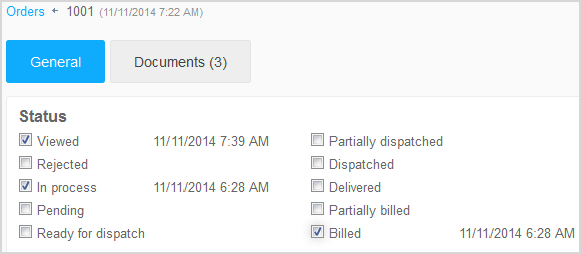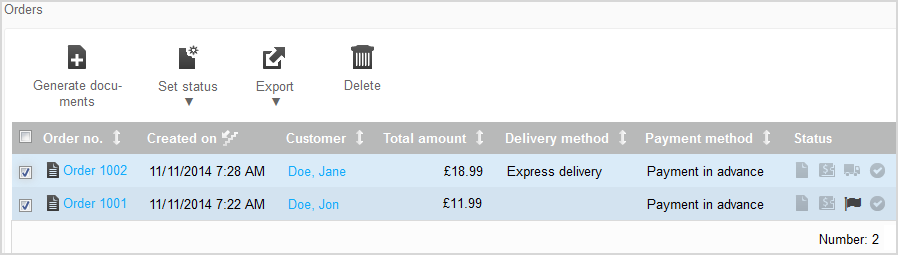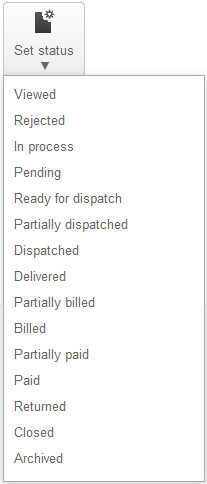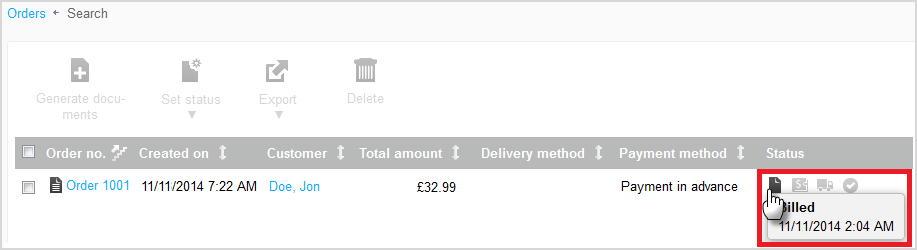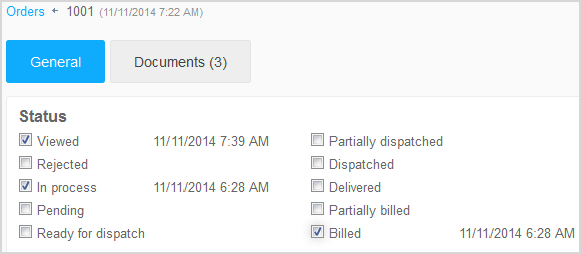Editing Order Statuses
This section explains how you can set a new status for orders,
e.g. “Paid” or “Dispatched”. Always set the status promptly so that you can
keep track of the current state of your orders.
Attention: If you have activated an e-mail event for a
status, setting the status will automatically send an e-mail to the customer
(see
Setting up E-Mail
Events).
-
In the Orders menu, select Orders..
-
In the order overview, activate all the orders for which you want
to set the status.
-
Click
Set status and select the appropriate order
status.
Note: Note the following:
- Viewed: This
status is automatically set as soon as an order has been opened in the
MyShop administration.
- Rejected: If
you set this status for an order, the stock for the affected products is
automatically adjusted.
-
Paid: If you set this status for orders
for which you have received credit card information (payment method: “Credit
card, manual”) the saved credit card information will be deleted for security
reasons. Your MyShop administration will then only display a note that
this order was paid for by credit card.
The status has been
set.
Note: In the order overview, you can see at a glance whether the 4 most
important statuses for the orders have been set.
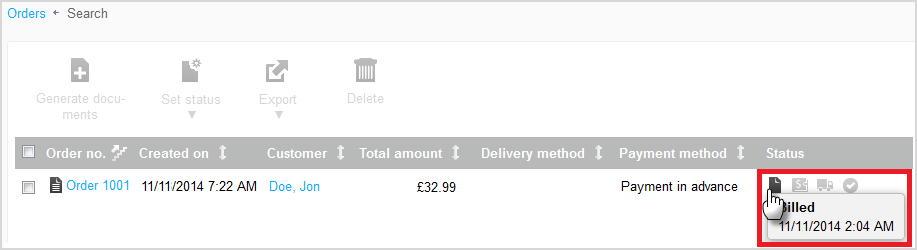
If you click the order number, all the order’s statuses will appear.
Then you can also deactivate the statuses.