Managing User Settings
As soon as customers place an order in your online shop, the data
for their order is saved in your MyShop administration, e.g. their
address data or order details. You can find out how to manage these user
settings here.
-
In the menu, click
Customers.
The overview displays all customers who have ordered from
your online shop.
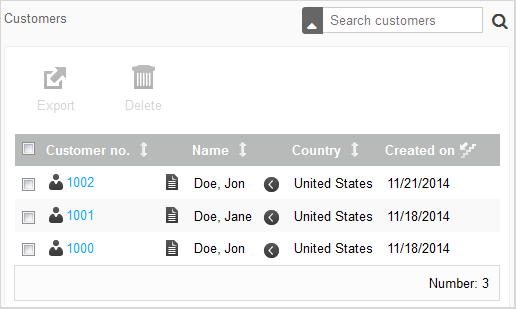
Attention: If customers place several orders, they will
be saved in your MyShop administration several times.
-
If you want to display or edit user settings, proceed as follows:
-
In the
Customer no. column, click the appropriate
customer number.
-
You can edit the customer's address data in the
area.
-
In the
area, you can edit additional data such as
the bank details.
-
In the
Orders area, you can display all orders
for this customer number and add further orders manually (see
Creating
Orders Manually).
-
If you want to export user settings, proceed as follows:
-
Activate the appropriate customer numbers in the overview.
-
Click
Export.
The export settings are displayed.
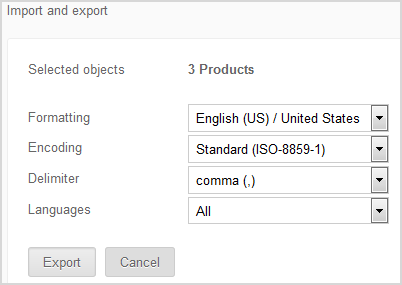
-
Click
Export.
The system displays a window in which you can select
whether you want to open the exported file or save it in your default download
folder.
-
If you want to delete user settings, proceed as follows:
-
Activate the relevant customer numbers in the overview.
-
Click
Delete.
-
Confirm the deletion.