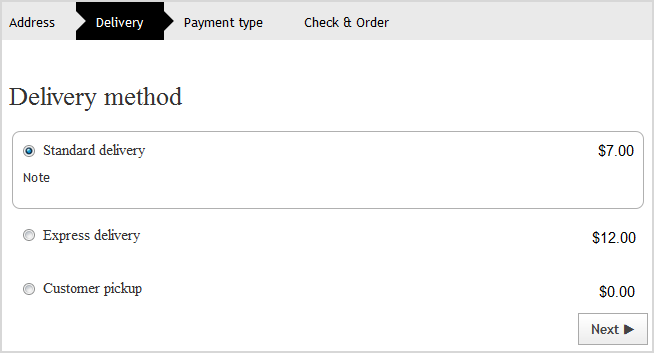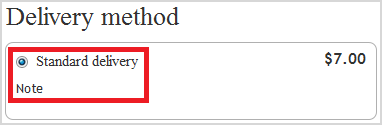Setting up Delivery Methods
You can find out how to set up a delivery method that was already added here.
-
Open the settings for the delivery method as follows:
Note: When you add a new delivery method, the settings are opened automatically (see Adding Delivery Methods).
-
Set up the following in the
General area:
-
Internal identifier: Enter the name that
will be used to save the delivery method in your MyShop administration.
Note: The internal identifier is not visible in the online shop.
-
Visible: Select whether the delivery
method should be displayed in your online shop.
Tip: Do not make delivery methods visible until you have set them up completely.
- Default: Select whether the delivery method should be preset by default (activated) when the customer orders in your online shop.
-
Name in shop: Enter the name that will
be used to display the delivery method in your online shop.
Note: In the field below, you can also enter a remark on the delivery method. This remark is also displayed when the customer orders from your online shop.
- Logo: Upload a logo for the delivery method, e.g. the logo of the logistics provider. Then specify whether the logo is to be displayed in your online shop when the delivery method is selected.
- Click Save.
-
Internal identifier: Enter the name that
will be used to save the delivery method in your MyShop administration.
-
Set up the following in the
Settings area:
Note: The Settings area does not exist for the Free delivery method, as no further details need to be specified here.