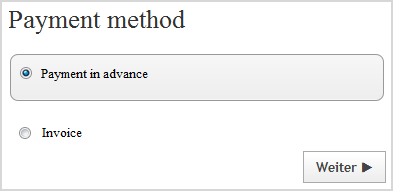Managing Payment Methods
You can find out how to manage payment methods in your online shop here.
-
In the menu, select
Settings > Payment.
An overview of the payment methods in your online shop is displayed.
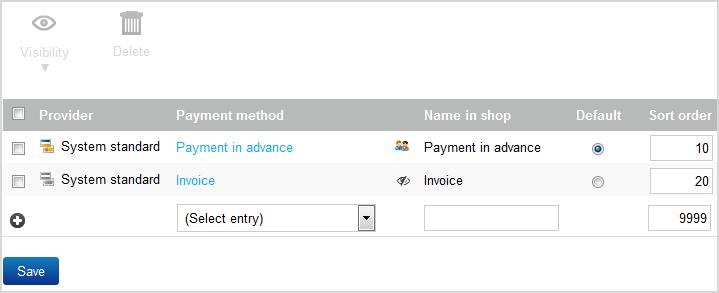 Note: The Name in shop column displays the name that is used to display the payment methods in your online shop.
Note: The Name in shop column displays the name that is used to display the payment methods in your online shop.Payment methods with the
 icon are only offered to specific customer
groups, e.g only new customers or only regular customers.
icon are only offered to specific customer
groups, e.g only new customers or only regular customers.
Payment methods with the
 icon are not visible in your online shop.
icon are not visible in your online shop.
-
You have the following options for managing payment methods:
- Preset payment
method
Use the Default column to select which payment method is preset by default (activated) when the customer orders in your online shop.
- Sort payment
methods
Use the number sequence in the Sort order column to specify the sequence in which the payment methods are displayed in your online shop.
- Add payment
methods
Click Add to add a new payment method. For more information, see Adding Payment Methods.
- Edit payment
methods
To edit a payment method, click the payment method in the Payment method column.
- Change
visibility
Visibility specifies whether the payment method is visible in your online shop.
To change the visibility, activate the appropriate payment methods in the overview. Then click Visibility and select whether these payment methods will be visible in your online shop.
Tip: Do not make payment methods visible until you have set them up completely. - Delete payment
methods
To delete payment methods, activate the appropriate payment methods in the overview. Then click Delete and confirm the deletion.
- Preset payment
method